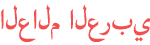المدة الزمنية 3:51
Excel Function Keys Shortcuts - Tutorial
تم نشره في 2020/02/26
Excel tutorial on how to use the Excel function keys shortcuts. The function keys, or f keys, are the keys located across the top of your keyboard. They are labeled from F1 to F12. In this tutorial, you'll see an example of what each of these shortcut keys does: F1: Opens the Excel Help menu F2: Let's you "step into" a cell so that you can edit the contents of the cell F3: Opens the Paste Name dialogue box F4: Toggles through options to lock cell references F5: Opens the Go To dialogue box F6: Toggles through the sheet F7: Runs Spell Check F8: Activates Extend Mode F9: Calculates formulas F10: Displays the Key Tips in your Ribbon F11: Creates a chart of your data in its own chart tab F12: Opens Save As Click here if you would like to read our step by step article on this: https://yacostasolutions.com/excel-function-keys/ If you liked this, make sure to get your FREE pdf list of top Excel keyboard shortcuts: https://yacostasolutions.com/newsletter/ *FYI: This tutorial was created using the desktop version of Excel in Microsoft 365. You can upgrade to this version here: https://yacostasolutions.com/MS365 The screen recording + editing was done using Techsmith Camtasia. You can check it out here: https://yacostasolutions.com/camtasia Thanks for watching this Microsoft Excel tutorial and, don’t forget, if you like this video, please “Like” and “Share” with your friends – it really helps us out 😊 To catch our Excel tutorials as they come out, subscribe to this channel by clicking: https://yacostasolutions.com/youtube Thanks! *DISCLAIMER: This video description contains affiliate links, which means that if you click on one of the product links, I’ll receive a small commission. As an Amazon Associate I earn from qualifying purchases. This helps support the channel and allows us to continue to make tutorials like this. Thank you for your support! #YAcostaTutorials
الفئة
عرض المزيد
تعليقات - 11